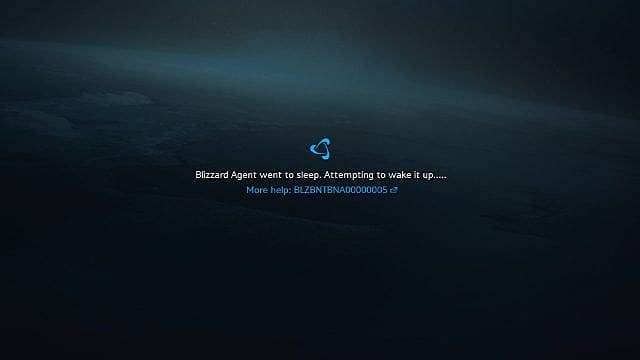The error message has been a consistent issue with most major Battle.net releases soon after launch, from World Of Warcraft to Overwatch. Of course, it’s struck again just as Call Of Duty: Warzone players are settling in for some massive multiplayer matches.
There are two possible causes for the issue. Here’s what you need to know.
Blizzard Agent Went to Sleep Error Message
In the vast majority of cases, this error message is misleading. Actually, it means the Blizzard servers are down.
It doesn’t have anything to do with the local agent on your computer, and it can’t be “woken up” by changing any settings or uninstalling and reinstalling.
That happens to be the case with Call Of Duty: Warzone right now, as the servers crashed immediately following a recent maintenance period. Here’s the official comment from Blizzard’s tech support team:
How to Fix Blizzard Agent Went to Sleep
In most cases, there’s nothing to be done because the problem is on Blizzard’s side of things and has nothing to do with your PC setup.
If a site like DownDetector isn’t showing that the Blizzard servers are down, however, then the problem is likely caused by your antivirus or firewall not playing nice with the Battle.net service.
There are two potential fixes here, and the first is to simply create an exception in your firewall if one doesn’t already exist. There are different methods for accomplishing this task depending on your specific firewall, but here’s what to do if you are using the standard Windows options:
Type “Firewall” in the search box and select “Firewall & Network Protection” Click the “Allow an App Through the Firewall” link Make sure the checkbox next to Call Of Duty is checked and click “OK”
If Warzone is already able to communicate through your firewall, the issue may instead be caused by a setting in your antivirus tool. This seems to be a recurring problem with the full (paid) version of AVG. If you have anything other than the basic free AVG protection, give this troubleshooting procedure a shot:
Close Battle. net entirely (not just minimized to the system tray) In AVG, navigate to Settings -> Full Protection ->Enhanced Firewall -> Packet Rules Look for the Battle. net Agent open port usually found at the file location C:/ProgramData/Battle. net/Agent/Agent. 6700/Logs Check to see the number at the Agent Started On Port # section Type that port number into Local Port Find the number after the colon in the line Checking Network Connection Status Type that number into the Remote Port Change the Battle. net Agent setting to Allow Add Battle. net to the TCP/UDP Protocol In/Out Direction Move the new exception up to the top of the list and click OK Close the AVG window and re-open the Battle. net launcher
Related Content
CoD Warzone: How to Fix Memory Error 13-71 How to Use a Controller in Warzone on PC CoD Warzone’s Best Landing Spots CoD Warzone: How to Fix Error 263234 How to Dominate Plunder in Warzone CoD Warzone Crash to Desktop Fix CoD Warzone’s Best Guns and Loadouts How Does Warzone Stack Up to Other Battle Royales?
And that’s it for our guide on the Blizzard agent went to sleep issue for Warzone. For more, check out the links above, and keep your eyes on GameSkinny for more Call of Duty: Warzone guides.